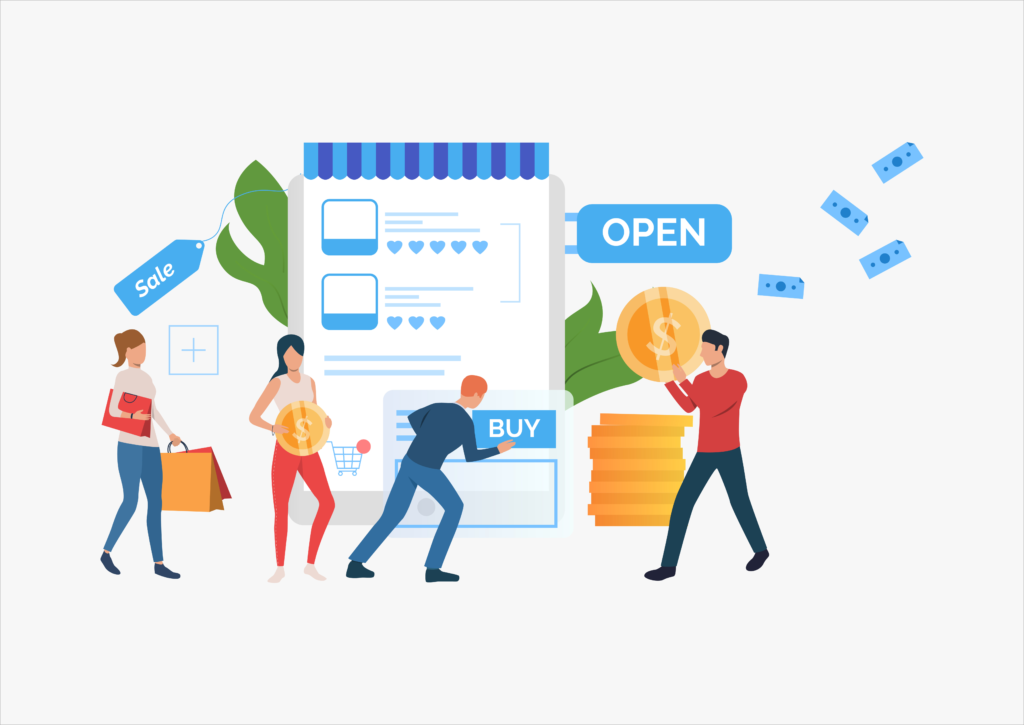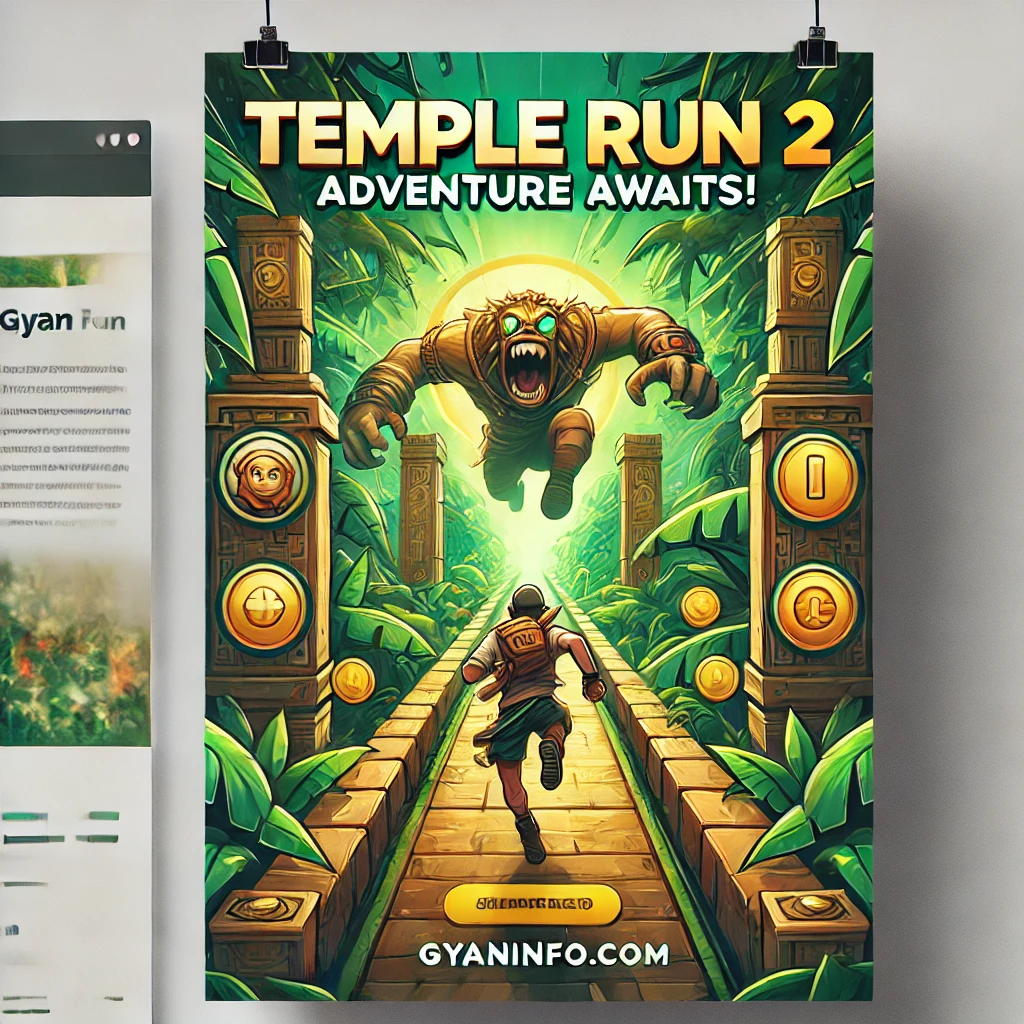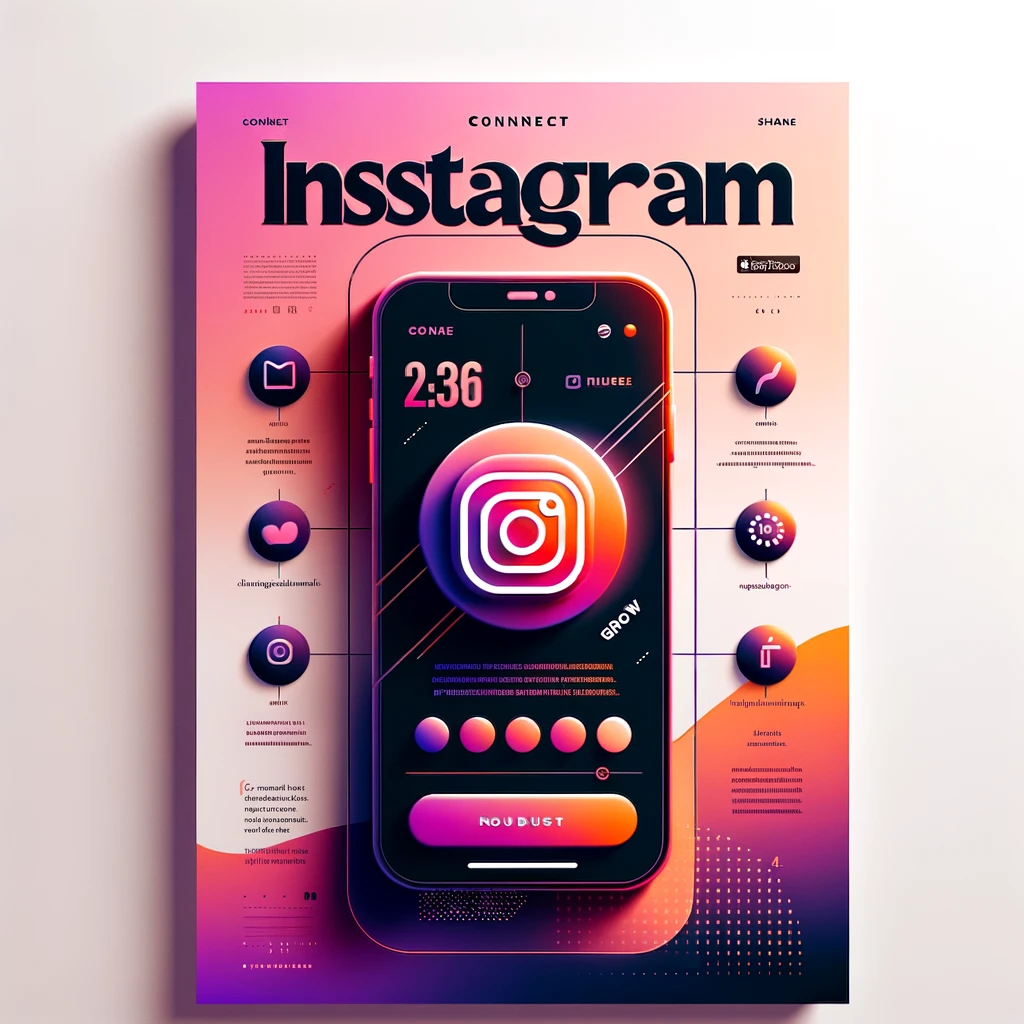Are you looking for smart ways and effective methods to maximize the product fields for your eCommerce store? If yes, you must figure out how to add these custom fields through guaranteed safety.
Although there are numerous ways you can add custom fields to your products in eCommerce solutions, are those methods effective and secure enough? Well, certainly not. Because out of all the available methods, only a few are safe.
To make things easier and straighter, we have shortlisted the two most effective and safest methods of adding and configuring custom product fields in the priority order.
Keep scrolling through this detailed blog to explore the ideal ways you can set up and configure custom product fields for eCommerce solutions.
Setting Custom Product Fields For eCommerce Stores
Now let’s get straight to the business and that is setting up the product fields for online stores. Having additional and customized product fields is paramount for offering a personalized experience to your customers. To add these fields to your products, you can opt for these ways:
- A compatible plugin
- Custom coding
We will explain each of these methods in detail here:
Method # 1: Add Custom Field Through a Plugin
The most preferred and safest among all the available methods is a compatible and secure plugin to add custom product fields. The biggest reason for choosing one such plugin is the ease of use it offers, along with the efficiency involved in incorporating the required eCommerce store feature.
Here are all the steps involved in adding custom product fields through a plugin:
- Installation
The first and foremost step involved is the installation of the plugin after you have figured out the plugin you want and is compatible with your eCommerce store. The WooCommerce add custom field to product plugin is an ideal option when adding custom product fields is your objective.
To do so:
- Download the custom product field plugin. zip file
- Go to the admin panel
- Go to the plugins section and add a new plugin
- Now upload the .zip file and install
- After successful installation, activate the plugin
Now your plugin is successfully installed; however, you have to take care of a few things while installing the plugin to avoid the potential risks.
Here is how you can dodge the risks involved:
- Read the plugin’s installation instructions thoroughly
- Make sure you have a proper backup of your store before making any changes
- The plugin you chose is compatible with your website theme
- Keep track of the installation progress and proceed with the next steps once installation is complete
Keeping all these installation instructions in mind, you can avoid the mishaps that could occur and mess things up for your eCommerce store.
- Configuration
Now is the time to explore the plugin’s functionality and make it work for your website. To do so, go to the configuration settings of the plugin.
From here, you can add new product fields and rules for each of the fields added.
- Choose the type of field you want to add
- You can choose the product and categories for which you want to add the custom fields and add rules to them
- Add fields and add conditions to the new product fields
- Enable conditional display of fields through conditional logic
- Sort and rearrange the newly added or already existing fields
You can play more with this plugin, depending on your custom needs and how you want your products to be displayed for the users.
- Save & Publish
Now that you have installed and configured the plugin, it is time for you to save and publish the changes if you want the added fields to be displayed on the front end. Go through all the newly added fields, the conditions and rules applied, and save the changes.
Method # 2: Add Custom Fields Through Code
One of the least preferred methods to add custom product fields is through custom coding. The reason for this last preference is the complexity that it brings for the people responsible for handling the eCommerce store.
To add the custom field to your product, you can include this code chunk in your function.php file:
add_action(‘woocommerce_product_options_general_product_data’,’add_custom_field’);
function add_custom_field()
{
woocommerce_wp_text_input(
array(
‘id’ => ‘_custom_field’,
‘label’ => __(‘New Field’, ‘woocommerce’),
‘placeholder’ => __(‘Enter the details’, ‘woocommerce’),
‘desc_tip’ => ‘true’,
‘description’ => __(‘Adding custom field.’, ‘woocommerce’),
)
);
}
Which Method to Choose?
Now that you have looked into both methods of adding custom product fields for your online store, which of the methods do you find the best? If you ask for our opinion, the most effective and go-to choice here, according to the mentioned points, is certainly the plugin. However, the choice could vary depending on your specific store’s needs and requirements.
So, whatever solution you find the best and that fits your needs well, make sure to go with the one that is secure and trustworthy. In the pursuit of the mentioned points above, a plugin fits well for adding custom product fields with great ease.
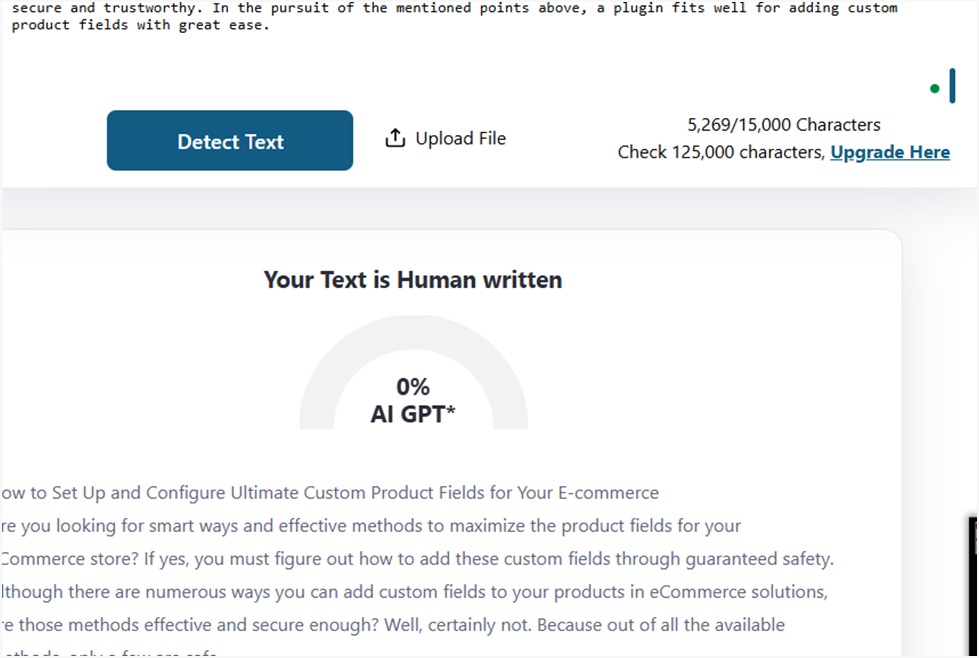

Hi Friends! I am Rohit Yadav, a web developer, digital marketer and blogger from Chandpatti, Azamgarh (U.P). I love to write a blog and share our thoughts and knowledge with other peoples.